scholarship Application
×
To download your FAFSA (Free Application for Federal Student Aid) Submission Summary, you will need to follow these steps:
- Go to the FAFSA website and click on the "Log In" button.
- Enter your Federal Student Aid ID (FSAID) and password to log into your account.
- Once you are logged in, navigate to your account Dashboard.
- Select your processed FAFSA submission and then click "View Submission Summary"
- Your FAFSA Submission Summary will be displayed in a new window. You can save the file to your computer by clicking on the "Download" button or by using the "Save As" option in your browser's File menu.
×
- Sign in to your YouTube account. If you don't have a YouTube account, you'll need to create one before you can upload a video.
- Click on the camera icon in the top right corner of the page to open the upload menu.
- Select the "Select files to upload" option. This will open a file browser on your computer.
- Navigate to the location of the video you want to upload and select it.
- After the video has finished uploading, you'll be taken to the video's upload page.
- Click on the "Visibility" drop-down menu and select "Unlisted". This will make your video visible only to you and the people you share the link with.
- Click the "Save" button to publish your video.
- Copy the video link from the confirmation window.
- Paste the video link into the Video Submission section of the application form.